In today’s fast-paced digital world, system performance can make a big difference in how efficiently you complete tasks, whether you’re working, gaming, or simply browsing the web. Low CPU and memory usage are essential indicators of an optimized system.
Low CPU and memory usage ensures your system runs efficiently, offering faster performance, extended battery life, and smoother multitasking. Achieving this can be done by closing unnecessary apps, managing startup programs, and using lighter software.
When your computer or device runs efficiently, you experience faster processing, smoother multitasking, and better overall performance. This article will delve deep into the significance of low CPU and memory usage, its impact on your system, and the strategies to achieve and maintain it.
What Exactly is Low CPU and Memory Usage?
Before we dive into the steps for achieving low CPU and memory usage, let’s first understand what these terms mean and why they matter.
Low CPU Usage: More Efficiency and Less Strain
The CPU (Central Processing Unit) is essentially the “brain” of your computer. It carries out the instructions that tell your system how to process information. When CPU usage is low, your processor has fewer tasks to handle, which leads to faster system performance and less strain on the hardware. Low CPU usage is a sign that your system isn’t overloaded, which can be particularly beneficial in preventing issues such as overheating and excessive battery consumption on portable devices.
Low Memory Usage: More Resources for Your Tasks
Memory (RAM) refers to the short-term storage used by your system to temporarily hold data that’s actively being worked on. For instance, when you open an application or a webpage, the data related to that task is loaded into memory for quick access. Low memory usage implies that your system is not consuming excessive RAM for tasks, leaving room for other processes to run smoothly. It ensures that your system can perform well, even if you’re juggling multiple applications at once.
Why Low CPU and Memory Usage Matter
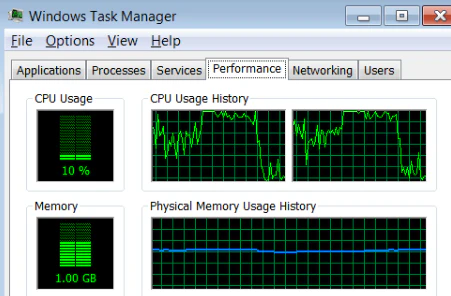
Achieving low CPU and memory usage isn’t just about improving performance; it’s about maintaining the long-term health and efficiency of your device. Here are some of the key benefits of keeping these metrics low:
1. Faster System Performance
When your CPU and memory usage are low, your system is free to allocate resources efficiently, enabling applications to open faster and execute tasks more promptly. Whether you’re running simple applications or engaging in more resource-heavy tasks like video editing or gaming, a system with low usage ensures that everything operates at its peak.
2. Longer Battery Life for Laptops and Mobile Devices
For laptops, tablets, and smartphones, low CPU and memory usage means reduced power consumption. Devices running at a lower load can last significantly longer between charges. This is particularly important for those who rely on their devices for extended periods without access to a power source.
3. Enhanced Multitasking Capabilities
Low resource usage provides ample headroom for multitasking. Your system can smoothly switch between applications, without becoming sluggish or unresponsive, as there are enough CPU and memory resources to handle multiple tasks.
Also Read: Acer Laptop Software Drivers – A Complete Guide!
4. Reduced System Heat and Fan Noise
High CPU usage leads to increased heat production, which can cause your system to overheat. To prevent this, your device’s cooling system (fans) kicks in, leading to unwanted noise. Keeping CPU and memory usage low helps maintain a cooler system, reducing fan activity and prolonging the lifespan of your components.
5. Better User Experience
A system with low CPU and memory usage is less likely to encounter slowdowns, crashes, or lag. By ensuring that these resources are used efficiently, your device will provide a smooth, seamless user experience, making everyday tasks much more pleasant.
How to Achieve Low CPU and Memory Usage

Now that we understand the importance of low CPU and memory usage, let’s take a look at practical steps you can follow to keep your system running efficiently. These tips will help you optimize your system’s performance without sacrificing functionality.
Also Read: How Big Is My Laptop Screen? A Complete Guide!
1. Close Unnecessary Background Applications
Many programs run in the background without your knowledge, consuming CPU and memory resources. These can include update services, cloud backups, and auto-syncing applications. Periodically check your task manager (Windows) or activity monitor (macOS) to identify and close unnecessary applications. This will free up valuable resources for more important tasks.
2. Disable Startup Programs
When you start your computer, several programs may automatically launch and consume CPU and memory resources. These include software like cloud storage clients, messaging apps, or even browser tabs. By disabling non-essential startup programs, you can ensure that your system runs more smoothly right from boot-up.
3. Keep Your System and Software Updated
Developers frequently release updates to fix bugs, patch security vulnerabilities, and improve system performance. Updating your operating system, drivers, and applications ensures that your system is running the most optimized version, with fewer errors or inefficiencies. This can reduce the unnecessary strain on your CPU and memory.
4. Switch to Lightweight Applications
Heavier applications tend to use more CPU and memory. If you are working with an application that’s causing high resource consumption, consider switching to a lighter alternative. For example, lightweight text editors, web browsers, and media players can offer similar functionality without overwhelming your system.
5. Increase Virtual Memory (Paging File)
When your system’s physical RAM is filled up, it may use your hard drive or SSD as virtual memory. While slower than physical RAM, this “paging file” can prevent system crashes or slowdowns due to a lack of memory. If you frequently run out of memory, increasing the size of your virtual memory can help your system run more smoothly.
6. Upgrade Your Hardware (RAM & CPU)
If your system consistently runs into performance issues despite optimizing software settings, it may be time to upgrade your hardware. Adding more RAM or upgrading your CPU can provide your system with the resources it needs to handle more demanding tasks without slowing down. This is particularly useful for users who work with resource-heavy applications like video editing software, 3D modeling programs, or virtual machines.
7. Clear Out Temporary Files and Cache
Over time, your system accumulates temporary files, system logs, and cached data that can take up valuable storage space and system resources. Use built-in system tools, such as Disk Cleanup on Windows or CleanMyMac on macOS, to remove these unnecessary files. Doing so will free up memory and improve overall system performance.
Also Read: How to Screenshot on HP Laptop: A Complete and Comprehensive Guide!
8. Use Resource Monitoring Tools
To stay on top of your system’s resource usage, regularly monitor your CPU and memory consumption using task managers or third-party tools. On Windows, the Task Manager provides real-time resource usage statistics. On macOS, you can use the Activity Monitor. These tools give you a clear view of which applications are consuming the most CPU or memory, allowing you to take action promptly.
9. Turn Off Visual Effects
Many modern operating systems come with visual effects like animations, transparency, and shadows that look aesthetically pleasing but require additional resources. Turning off or minimizing these effects can help reduce CPU and memory usage. On Windows, this can be done through the Performance Options settings, while on macOS, you can adjust the System Preferences to disable certain visual effects.
10. Use Cloud Storage for File Management
Local files can consume a significant amount of storage and RAM, especially if you have a lot of data stored on your system. Moving files to cloud storage services like Google Drive, OneDrive, or Dropbox can help reduce local resource consumption while giving you easy access to your files from anywhere.
Monitoring and Maintaining Low CPU and Memory Usage

Achieving low CPU and memory usage isn’t a one-time task; it’s a continuous effort to maintain a well-optimized system. Regularly monitoring resource usage and periodically performing system maintenance will ensure that your device continues to operate at its best.
Tools like Windows Task Manager, macOS Activity Monitor, and third-party utilities (like CCleaner or System Mechanic) allow you to keep track of your CPU and memory usage over time.
Automation for Resource Management
If you want to make the process even easier, consider using automation tools. For example, Task Scheduler on Windows or Automator on macOS can automatically close unnecessary programs or perform regular system optimizations. These tools save time by managing your system resources on a schedule.
Also Read: How to Take a Screenshot on Your HP Laptop: A Complete and Comprehensive Guide!
FAQs:
1. What is low CPU usage?
Low CPU usage means that the processor is handling fewer tasks, resulting in faster system performance and less strain on hardware.
2. Why does low memory usage matter?
Low memory usage ensures that there is enough RAM available for other tasks, allowing the system to run multiple applications smoothly.
3. How can I reduce CPU and memory usage on my computer?
Close unnecessary background applications, disable startup programs, and switch to lightweight applications to reduce CPU and memory usage.
4. Can upgrading my hardware help with low CPU and memory usage?
Yes, adding more RAM or upgrading the CPU can significantly improve system performance, especially for resource-heavy tasks.
5. How do I monitor CPU and memory usage?
Use tools like Windows Task Manager or macOS Activity Monitor to monitor and manage CPU and memory usage in real-time.
Conclusion:
Maintaining low CPU and memory usage is a key factor in ensuring your system performs optimally and remains responsive. A well-optimized system delivers faster performance, improves multitasking capabilities, extends battery life, and reduces unnecessary heat and noise. By following the tips outlined in this article—such as closing unnecessary background applications, updating software, managing startup programs, and using lightweight alternatives—you can significantly reduce CPU and memory consumption.
Read more:
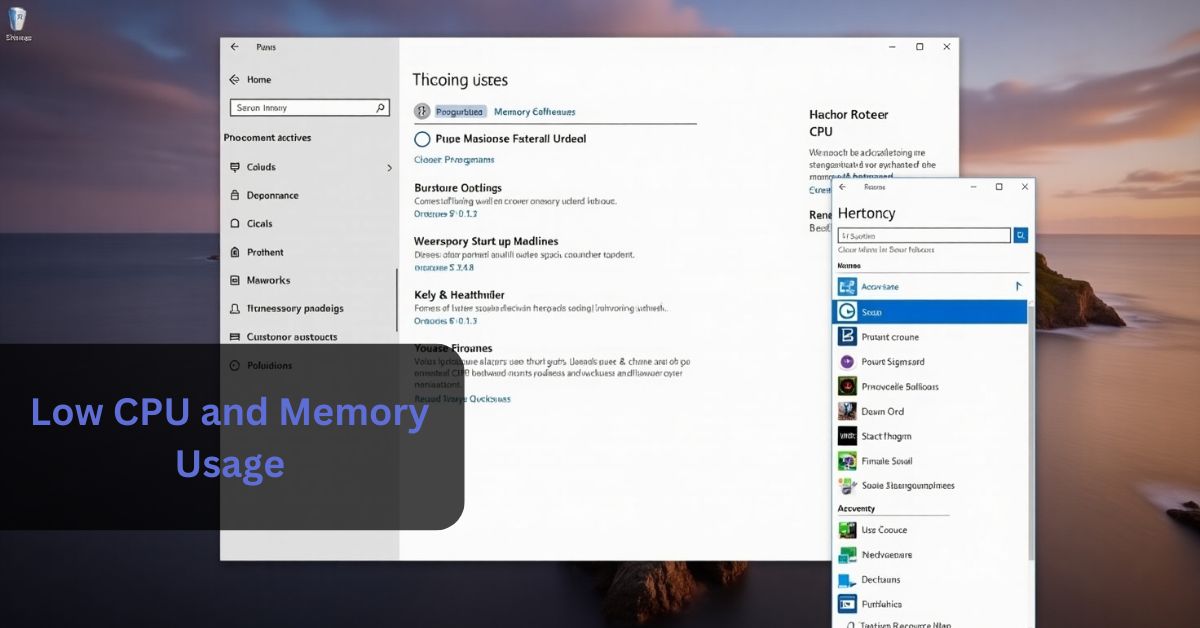



Leave a Reply